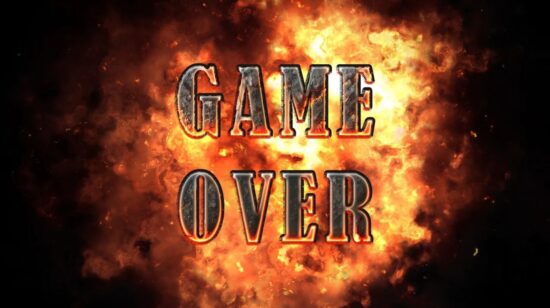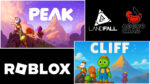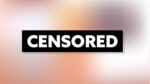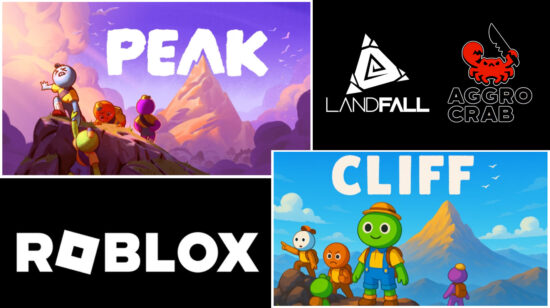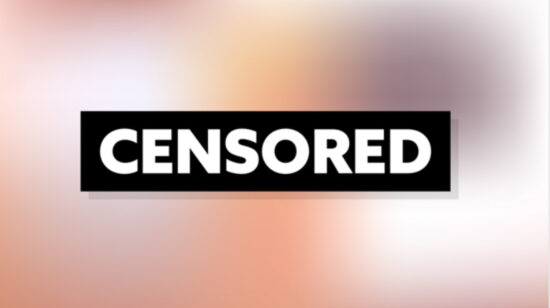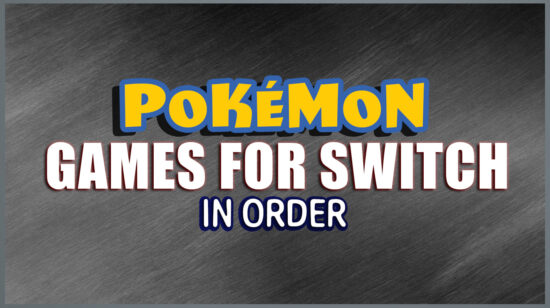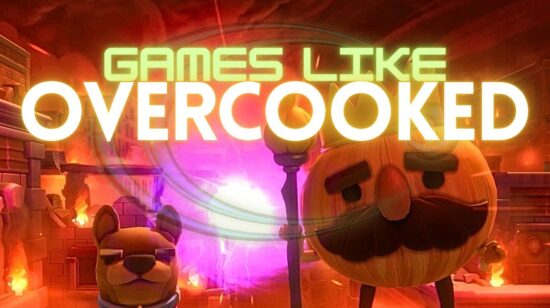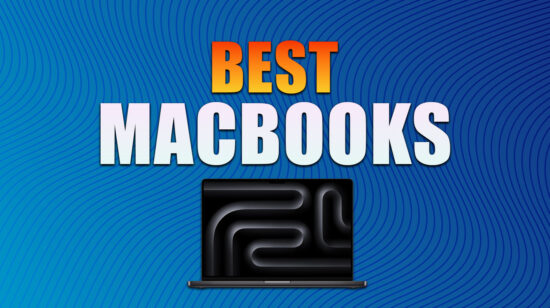These cookies are necessary for the website to function and cannot be switched off in our systems. They are usually only set in response to actions made by you which amount to a request for services, such as setting your privacy preferences, logging in or filling in forms. You can set your browser to block or alert you about these cookies, but some parts of the site will not then work.sage
Name
Provider
Purpose
Expires
Type
__cfduid
eneba.com
Cookie associated with sites using CloudFlare, used to speed up page load times. According to CloudFlare it is used to override any security restrictions based on the IP address the visitor is coming from. It does not contain any user identification information.
365 days
HTTPS
consent
eneba.com/blog
Saves the visitor's blog cookie consent preferences.
30 days
HTTPS
These cookies allow us to count visits and traffic sources, so we can measure and improve the performance of our site. They help us know which pages are the most and least popular and see how visitors move around the site. All information these cookies collect is aggregated and therefore anonymous. If you do not allow these cookies, we will not know when you have visited our site.
Name
Provider
Purpose
Expires
Type
_ga
google-analytics.com
Used to distinguish users.
2 years
HTTPS
_gid
google-analytics.com
Used to distinguish users.
24 hours
HTTPS
_gat
google-analytics.com
Used to throttle request rate. If Google Analytics is deployed via Google Tag Manager, this cookie will be named _dc_gtm_<property-id>.
1 minute
HTTPS
AMP_TOKEN
google-analytics.com
Contains a token that can be used to retrieve a Client ID from AMP Client ID service. Other possible values indicate opt-out, inflight request or an error retrieving a Client ID from AMP Client ID service.
30 seconds to 1 year
HTTPS
_gac_<property-id>
google-analytics.com
Contains campaign related information for the user. If you have linked your Google Analytics and Google Ads accounts, Google Ads website conversion tags will read this cookie unless you opt-out. Learn more.
90 days
HTTPS
collect
google-analytics.com
Used to send data to Google Analytics about the visitor's device and behavior. Tracks the visitor across devices and marketing channels.
session
HTTPS
Marketing cookies, in most cases, are set by our advertising partners all throughout our site. Our partners may use this form of internet cookie to build a profile of your interests in order to provide you with relevant adverts while visiting other sites. These cookies don’t store your direct/personal information, instead, they identify your browser and internet device. When disabled, the amount of advertising you encounter will not change but will be less relevant to you.
Name
Provider
Purpose
Expires
Type
fbq
facebook.com
This Cookie is used by Facebook in connection with the us of the Facebook Pixel in order to connect your visit to the Facebook servers.
180 days
HTTPS
fr
facebook.com
Used by Facebook to deliver a series of advertisement products such as real time bidding from third party advertisers
3 months
HTTPS
tr
facebook.com
Used by Facebook to deliver a series of advertisement products such as real time bidding from third party advertisers
Session
HTTPS